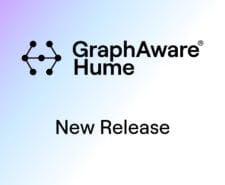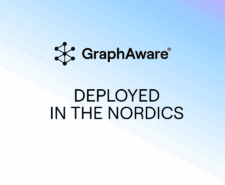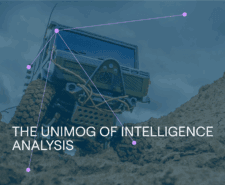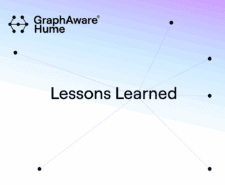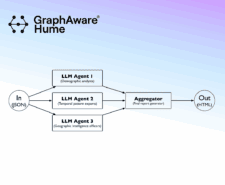- Product
- Industries
- Law Enforcement
Leverage intelligence-led policing with mission-critical graph analytics capabilities.
- Financial Authorities
Gain capabilities to act quickly, stop fraud and protect your clients and your business.
- National Security
Enable automation, learn about bad actors and their networks, and leverage predictive strategies.
- Law Enforcement
- Case Studies
- Resources
- Webinars
New use cases, features, and live demos designed to make analysts’ lives easier.
- Books & Papers
Our research, philosophy and case studies, all wrapped up in books and papers.
- Videos
Discover GraphAware Hume’s features, demos, and graph technology insights.
- Documentation
Review our in-depth user guides and technical documentation to ensure flawless operations.
- Webinars
- Blog
- Company